Create, Share, and Discuss Your Sentieo Work Directly in Slack
The Sentieo for Slack integration helps alleviate the friction of switching between the two apps from your workflow. Once connected, your Sentieo notes and Slack conversations are brought together seamlessly, allowing you to take advantage of best of breed tools for communication and collaboration.
Post Notes to Slack
Keep your notes and conversations in the same place by sharing your notes to Slack, directly from Sentieo. Simply select the Send to Slack option in any note and you’ll be able to specify the DM or channel as well as add an optional message. The note will then immediately be posted to the selected conversation.
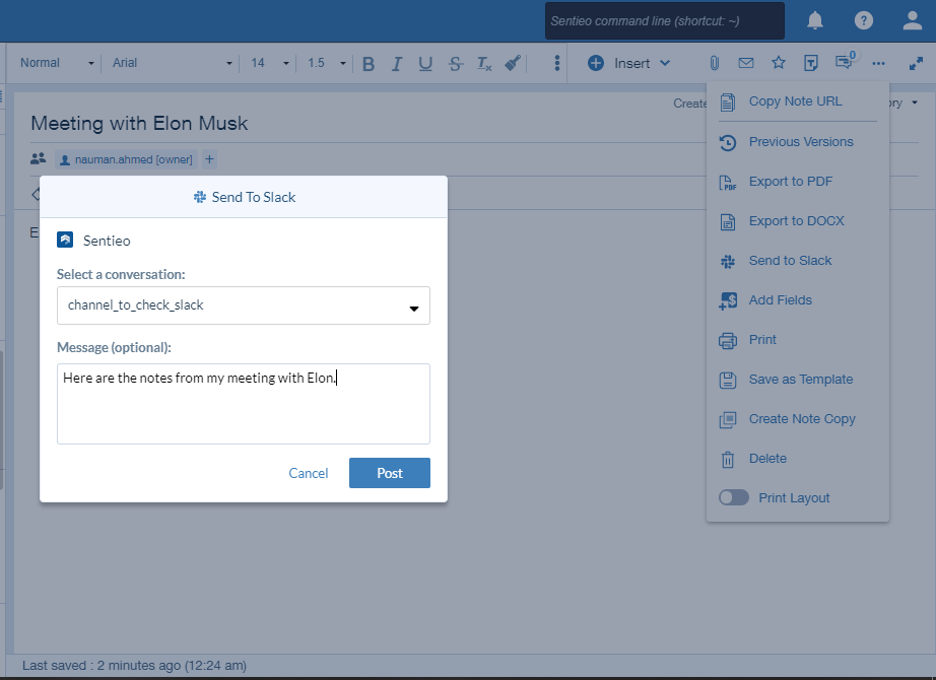
See Note Previews in Slack
Once a note is posted to Slack, the following information will be showcased: comment (if included), title, metadata including tags, and a preview of the contents. Your colleagues in Slack will know exactly what your note is all about without having to move between platforms and opening it in Sentieo.
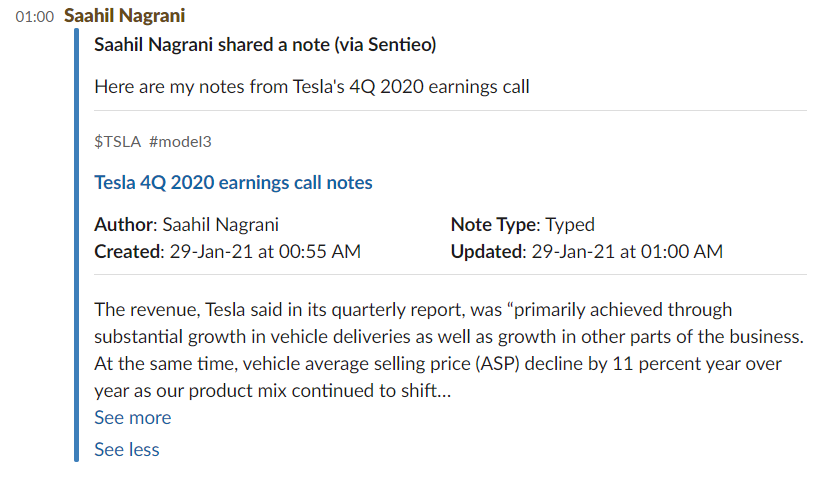
Find Your Sentieo Content in Slack
Through Slack’s search capabilities, you’ll also be able to quickly find Sentieo notes that have been shared in Slack based on the content of those notes.
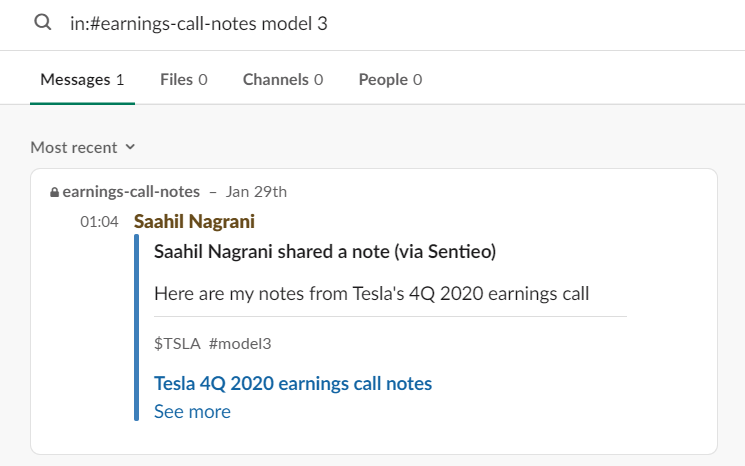
How to Set Up the Sentieo for Slack Integration
Make sure you have access to a Sentieo and Slack account to get started.
Visit our Slack integration guide for instructions on connecting your Sentieo account to Slack, which must be performed inside of the Sentieo app.
Once your accounts are connected, you can start sending Sentieo work directly to Slack.
Learn More and Get Support
Learn more about using the Sentieo for Slack integration in our guide.
Can’t find what you’re looking for? E-mail Customer Success or message us in-app via Live Support.
Start using the integration today to streamline your team’s information sharing!