Another Step Towards Simpler Collaboration
In February of 2021, we rolled out an integration with Slack keeping in mind the changing landscape of internal communication and collaboration. On a similar note, we have come up with an integration and a Sentieo app for Microsoft Teams.
Once connected, your Sentieo notes and Teams conversations are brought together seamlessly, allowing you to leverage the most suitable tools for communication and collaboration and easily create, share, and discuss your Sentieo work directly in Teams.
Send notes to Teams from Sentieo
Share your notes in Teams, directly from Sentieo. Simply click on the Send to Teams option in any note and specify the DM or channel along with an optional message. It will be immediately sent to the selected conversation.
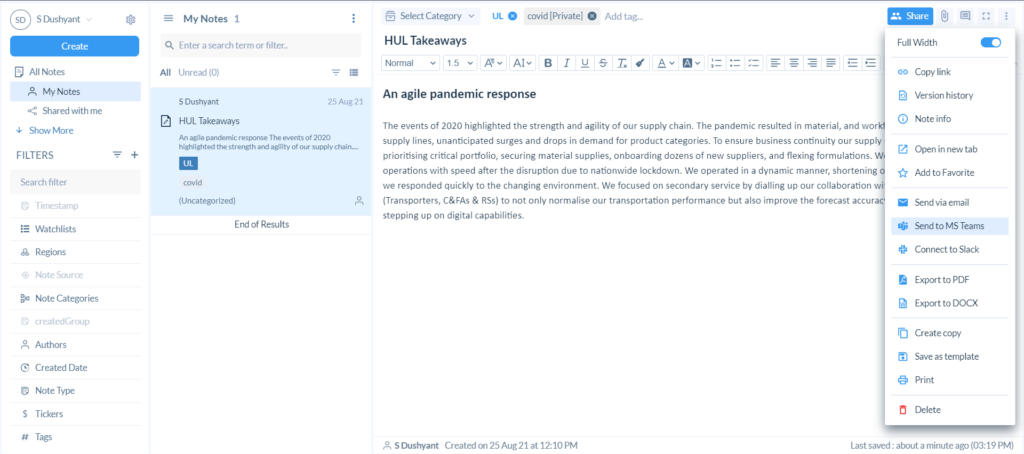
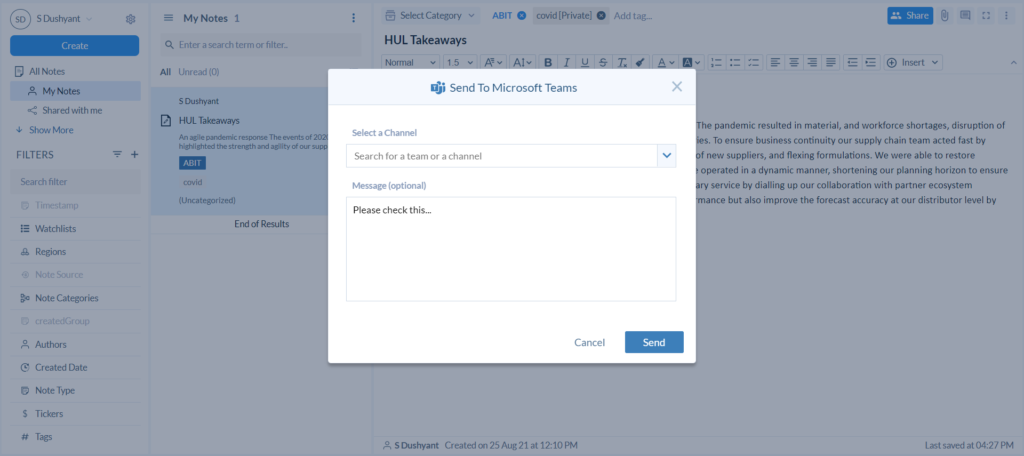
Find and share Sentieo notes in Teams
Effortlessly include your notes in your conversations without having to switch platforms. In any conversation, search for your content on the Teams app provided by Sentieo and select what you want to share. When a note is posted to Teams, the following information will be displayed: title, metadata including tags, and a preview of the note content.
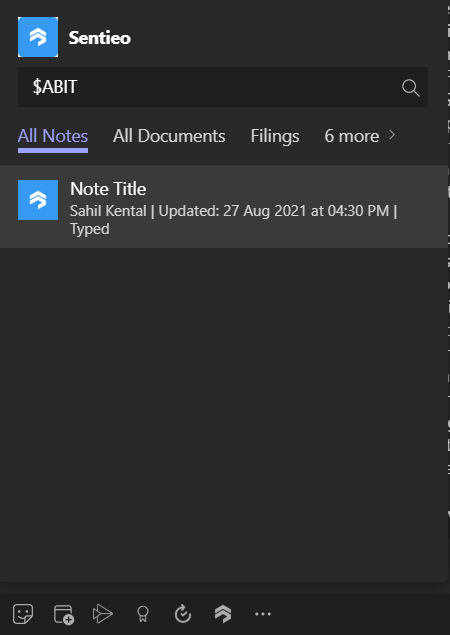
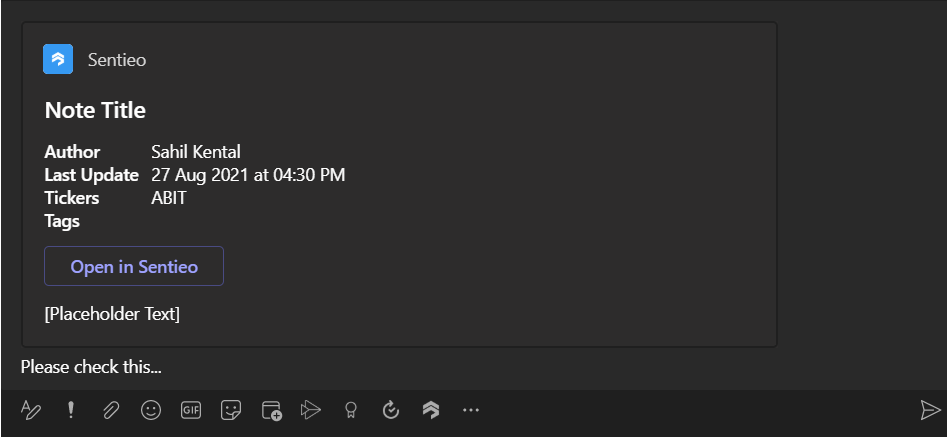
How to set up Sentieo for the Teams integration
Make sure you have access to a Sentieo and Teams account to get started.
To send notes to Teams from Sentieo:
Visit our Teams integration guide for instructions on connecting your Sentieo account to Teams, which must be performed inside of the Sentieo app. Once your accounts are connected, you can start sending Sentieo work directly to Teams.
To find and share Sentieo notes in Teams:
Visit our Teams app installation guide for instructions on installing the Sentieo app within Teams. Once installed and connected, you can start sending searching for and sharing your Sentieo work within Teams.